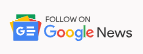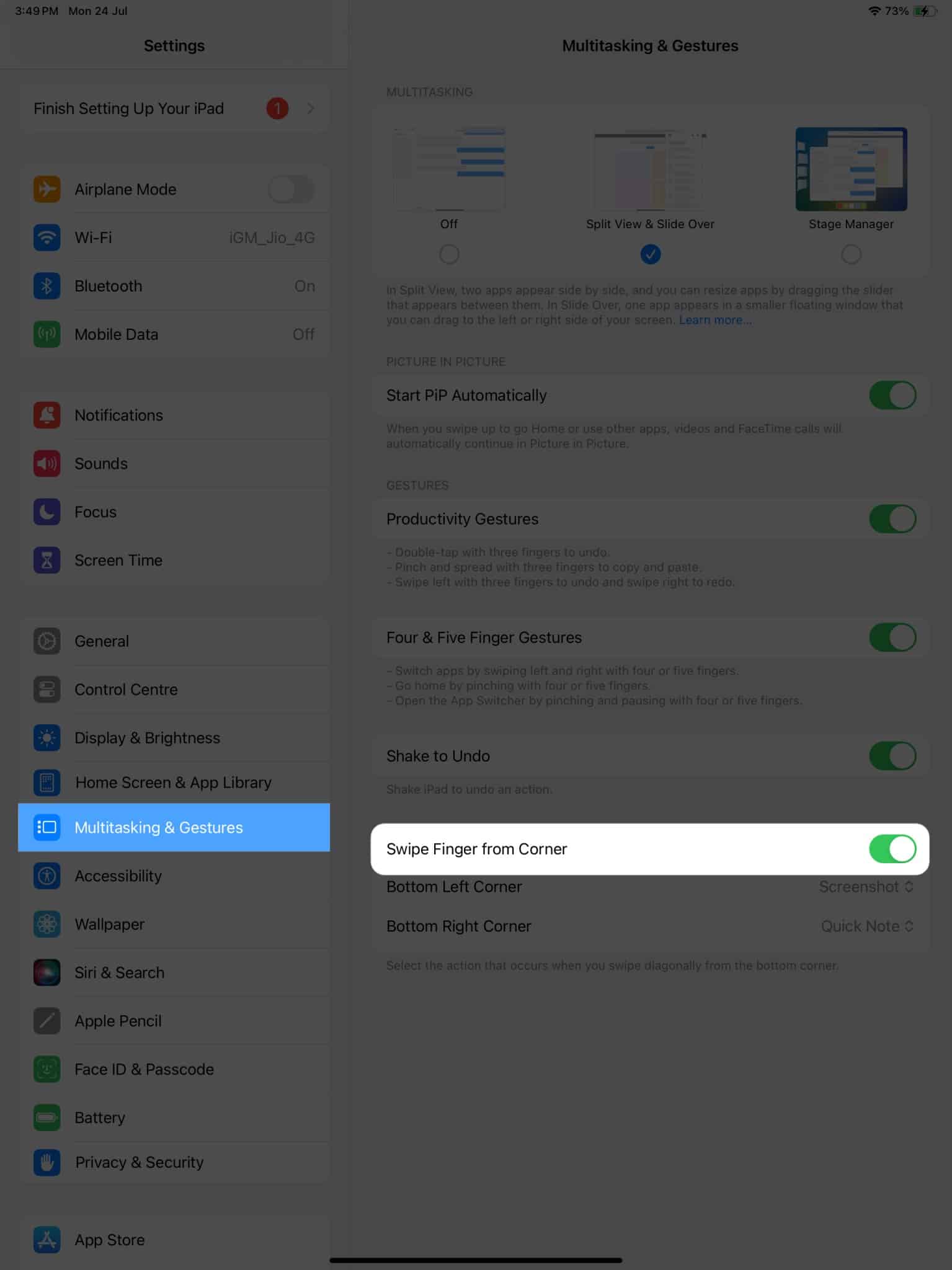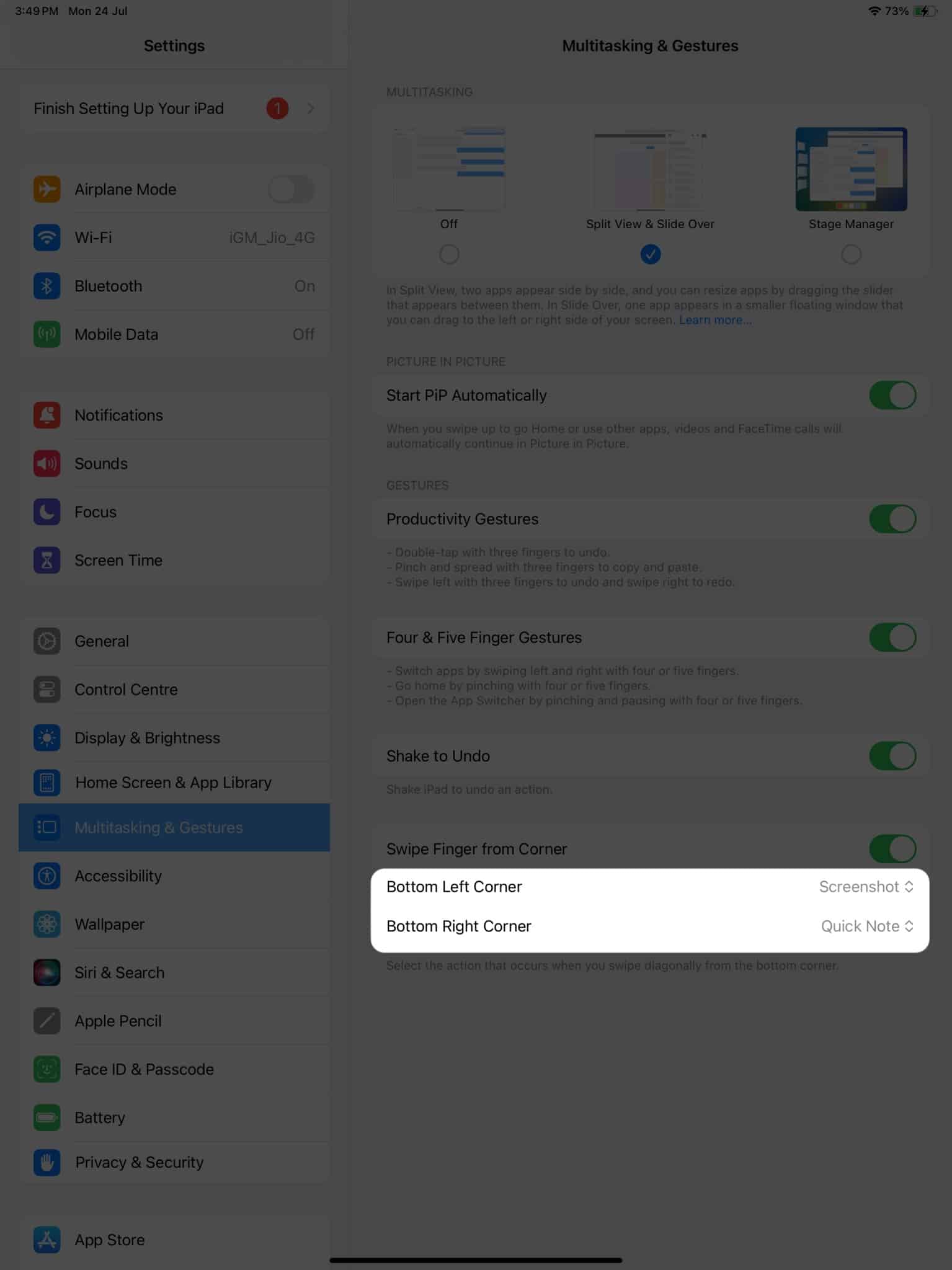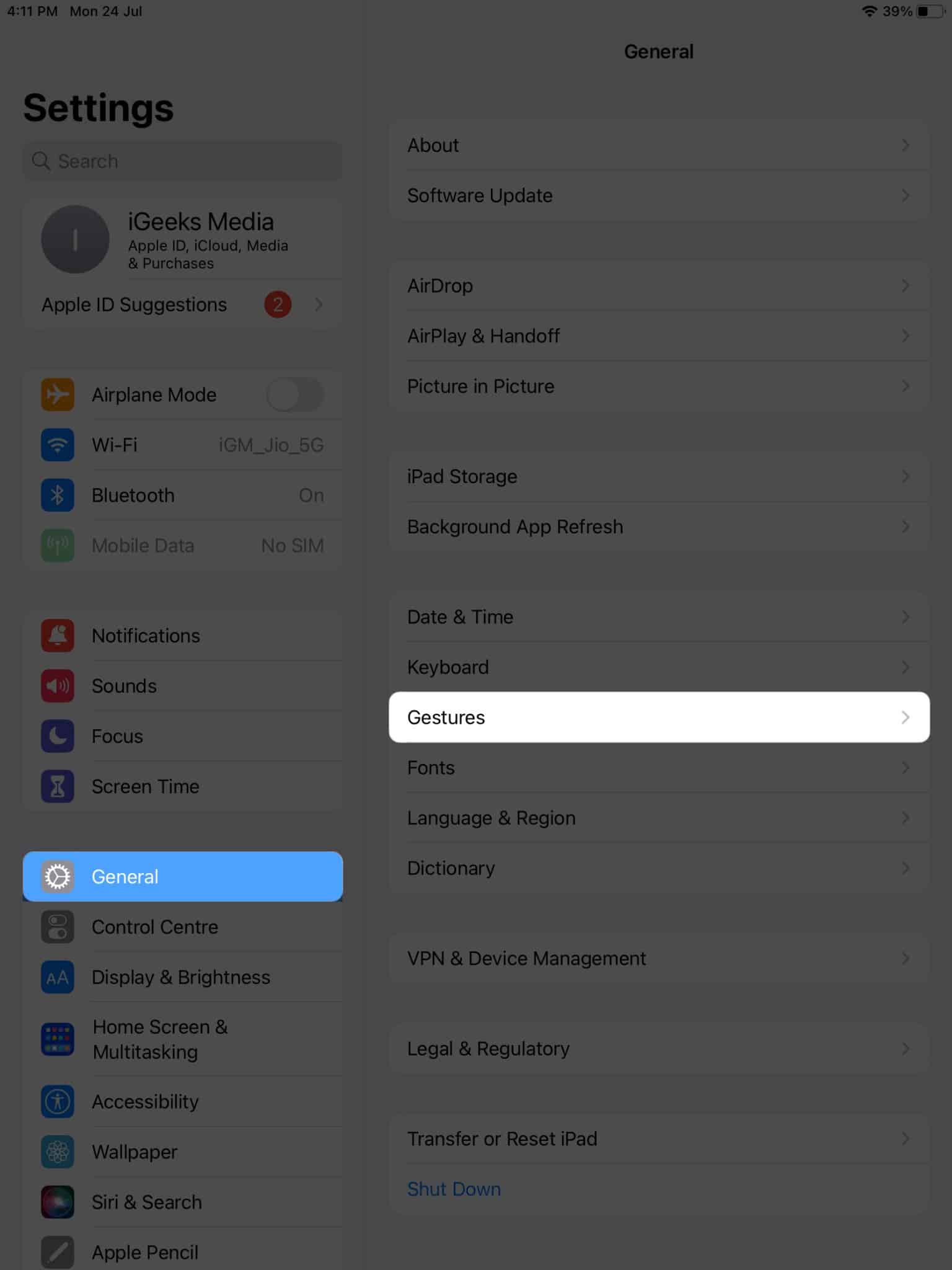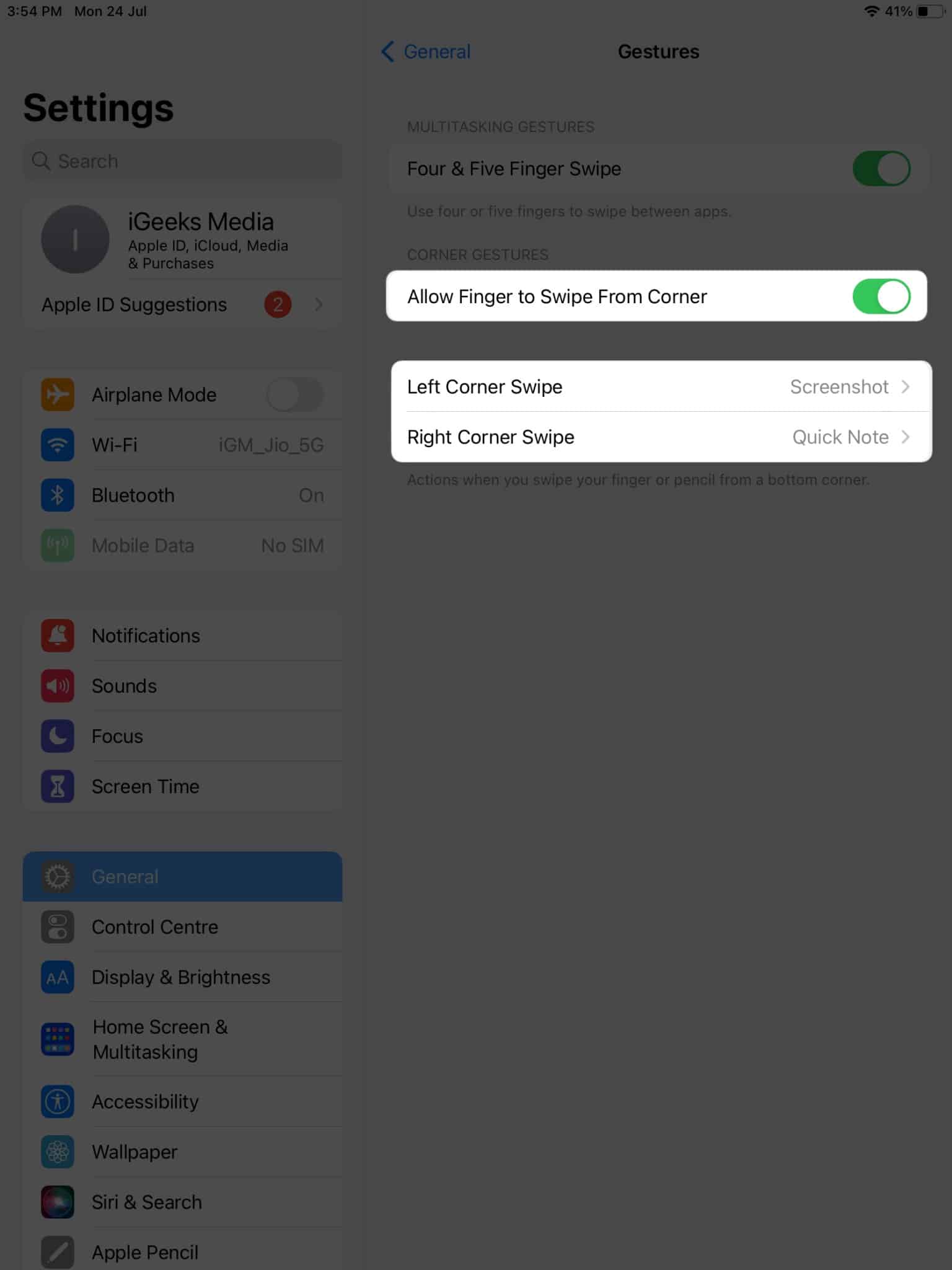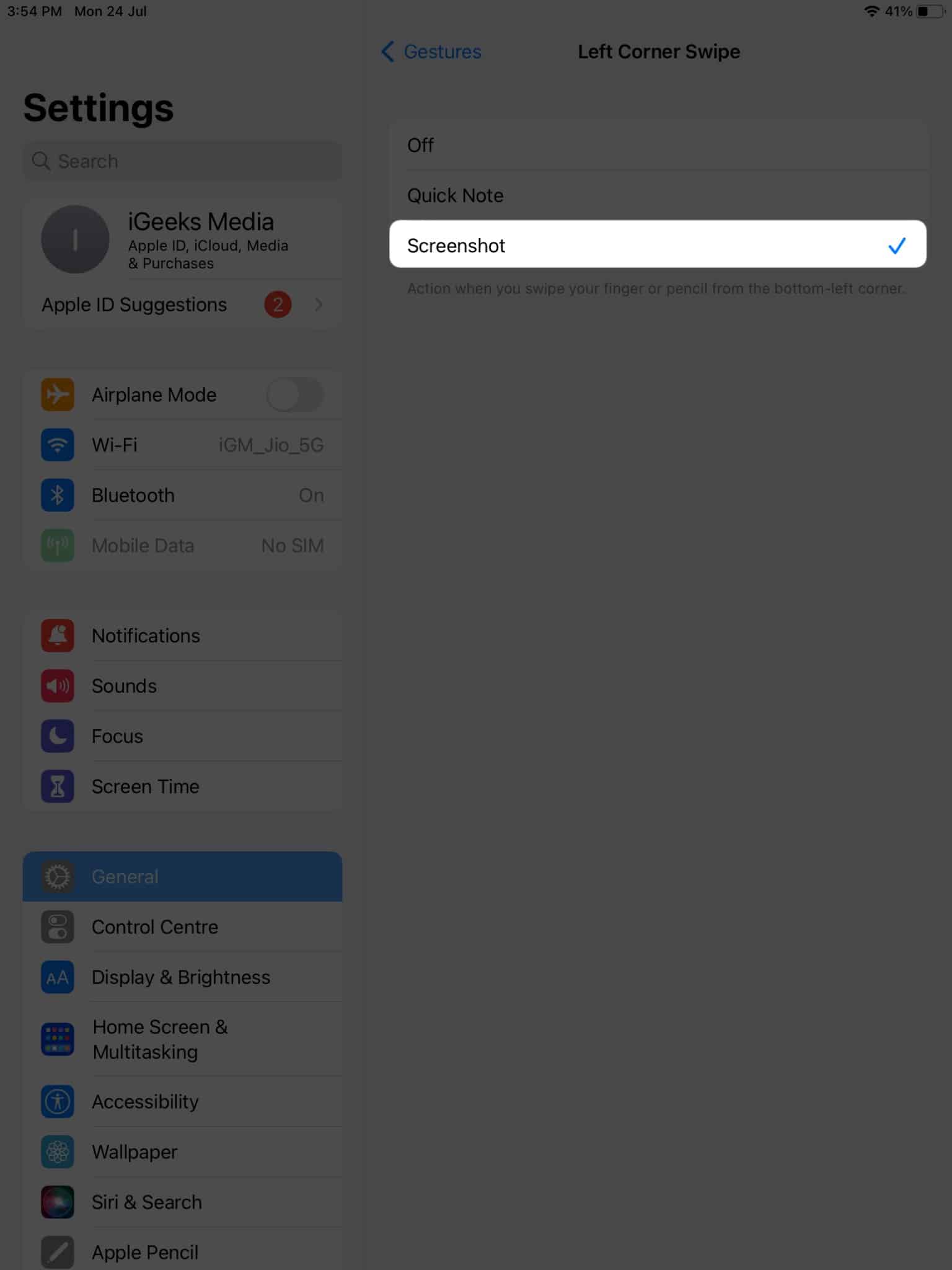Taking a screenshot using traditional methods on the iPad can sometimes be a hassle. Your fingers might have to do a lot of dancing to reach the power and volume buttons simultaneously. Thanks to the latest iPadOS updates, you can now use gestures to take a screenshot with a simple swipe. Read on as I show you how to do it on iPadOS 18.
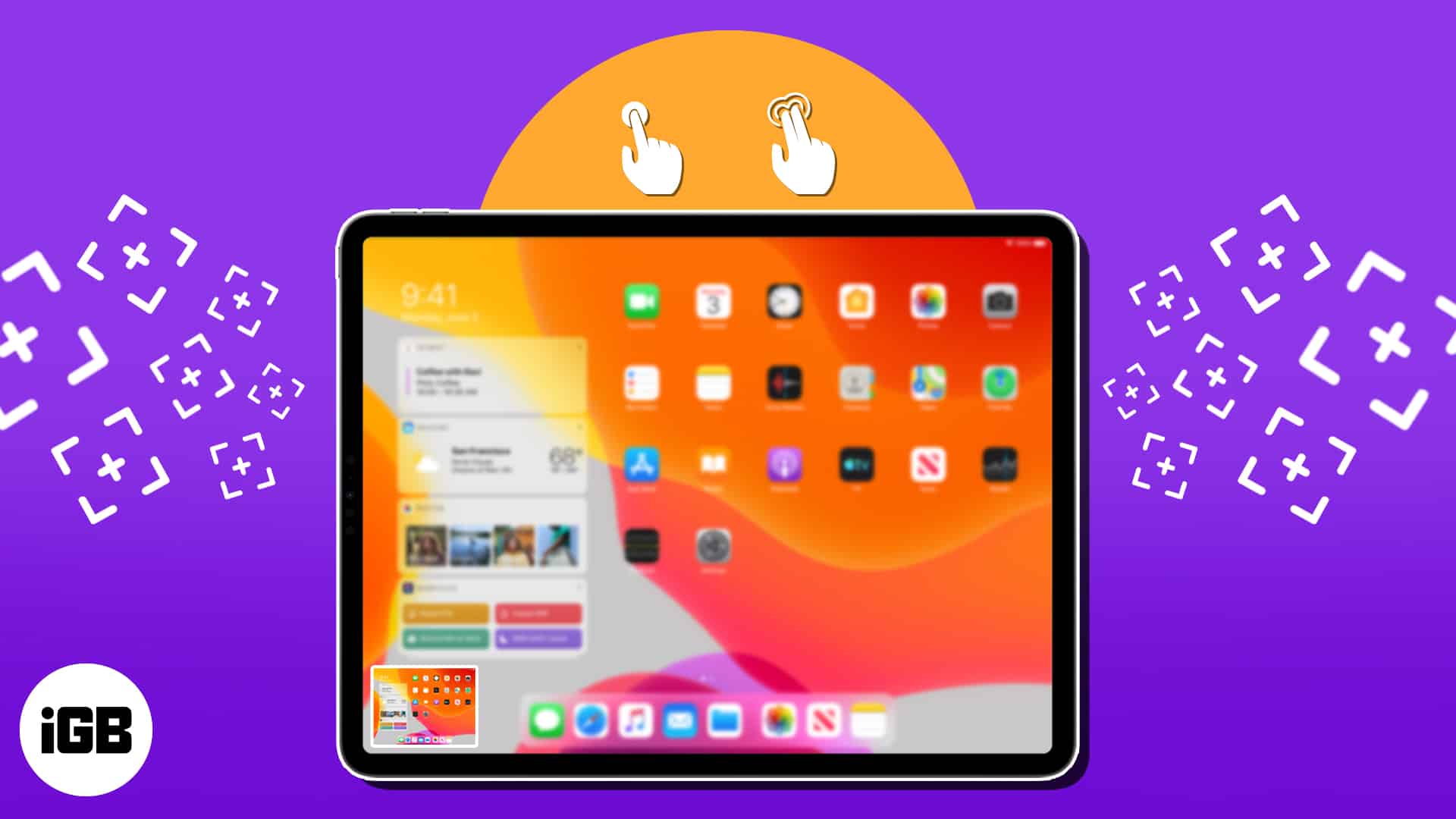
How to use gestures to take a screenshot on iPad
iPad offers more than just the traditional method of taking screenshots. With its user-friendly interface, users can use gestures to take screenshots easily.
- Access the Settings app on your iPad.
- Select Multitasking & Gestures to proceed.
- Toggle on Swipe Finger from Corner.

![How to take screenshots on your iPad using gestures Tap Multitasking Gestures Swipe Centre from Corner in iPad settings]()
- When prompted, assign an action for either Bottom Left Corner or Bottom Right Corner, whichever gesture you prefer.

![How to take screenshots on your iPad using gestures Select among Bottom Left Corner and Bottom Right Corner]()
- Here, you can select either of the following:
- Off: Disable the respective action.
- Screenshot: Take a screenshot of the particular interface.
- Quick Note: Summon a quick note anytime you desire.

![How to take screenshots on your iPad using gestures Select among Off Screenshots Quick Note in settings]()
How to take screenshots using gestures in iPadOS 16 or earlier
The following steps reflect the process of enabling screen gestures on iPad running iPadOS 16 or ealier.
- Launch the Settings app on your iPad.
- Navigate to the General menu → Select Gestures.

![Tap general gestures in settings scaled 1 Tap General Gestures in settings]()
- Now, toggle on Allow Finger to Swipe From Corner.
- Choose an action between Left Corner Swipe and Right Corner Swipe.

![How to take screenshots on your iPad using gestures Toggle on Allow Finger to Swipe From Corner Left Corner Swipe and Right Corner Swipe in iPad settings]()
- Finally, select the Screenshot action for the respective action.

![How to take screenshots on your iPad using gestures Select Screenshot in gestures in iPad]()
If you wish, you can also enable Quick Note for the untouched action.
Swipe in style!
It might seem a little childish, but this feature will unlock a new level of productivity and convenience you never imagined. Take this opportunity to preserve memorable moments or share important information with simplicity. Remember, all it takes is a swipe. So go ahead, put your newfound knowledge to use, and share your screen captures with friends, family, or colleagues.
Thank you for reading. Please leave your thoughts in the comments below.
Read more:
- How to edit screenshots using Markup on iPhone and iPad
- How to use the Dock on your iPad
- iPad trackpad gestures: A complete guide for effortless navigation
Add iGeeksblog to your Google News feed.